More Like This
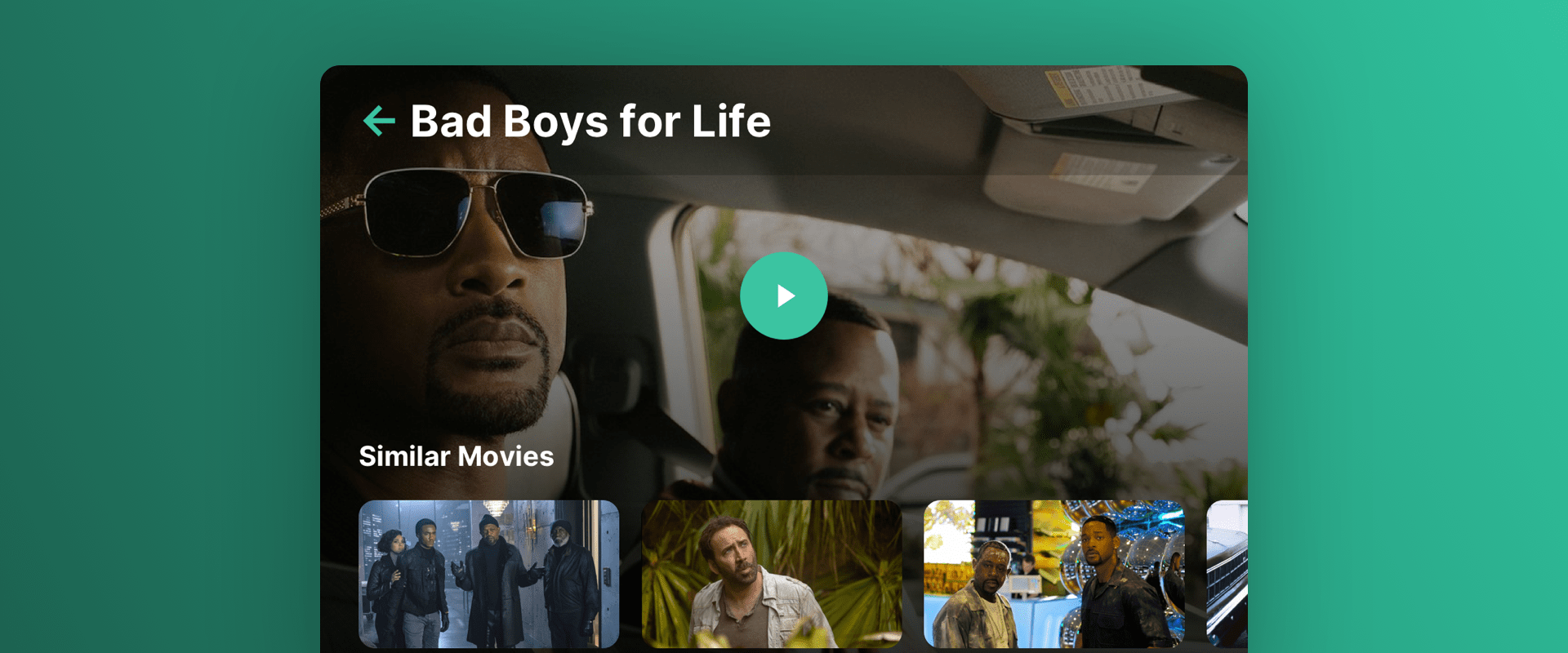
Introduction
As a user, you'll appreciate the "More like this" section when exploring video details, as it conveniently displays titles similar to your current selection. This makes it super easy for you to discover new videos that align with your tastes.
Scenario Setup
In the Recombee Admin UI, navigate to the Scenarios section and choose Create Scenario.
- Enter a Scenario ID, such as "similar-movies"
- Choose Recommendation type - Items to Item (as the recommendations will be based mainly on the currently viewed movie or series)
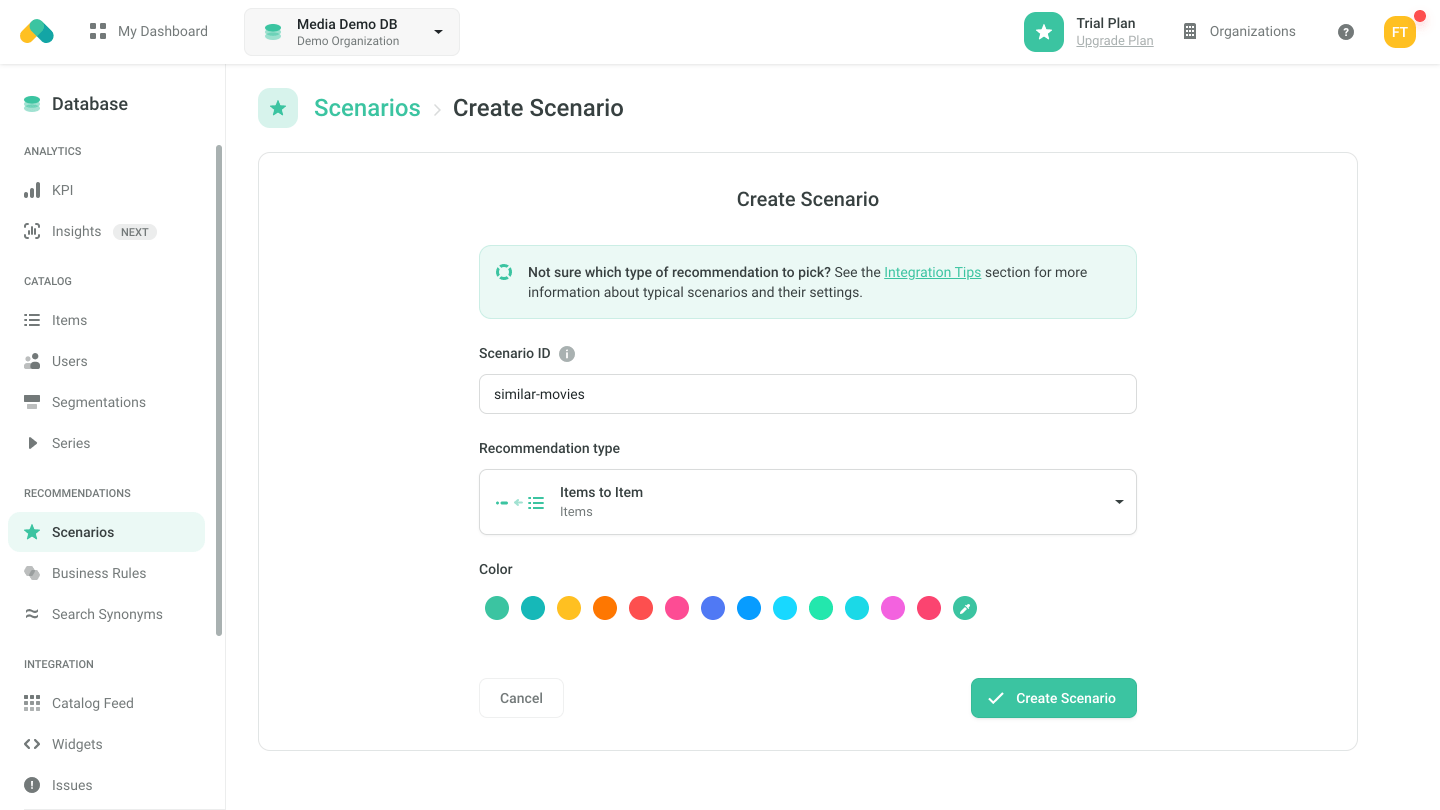
Logic
The Logic defines the behavior of the recommendation engine.
- Choose the video:more-like-this logic type from the Video models
Based on the assetType parameter you can choose what type of assets will be returned (e.g. movies, series, episodes, or movies and episodes, etc.).
Using the excludeAlreadyWatched parameter you can either allow or filter out the titles the user has already watched.
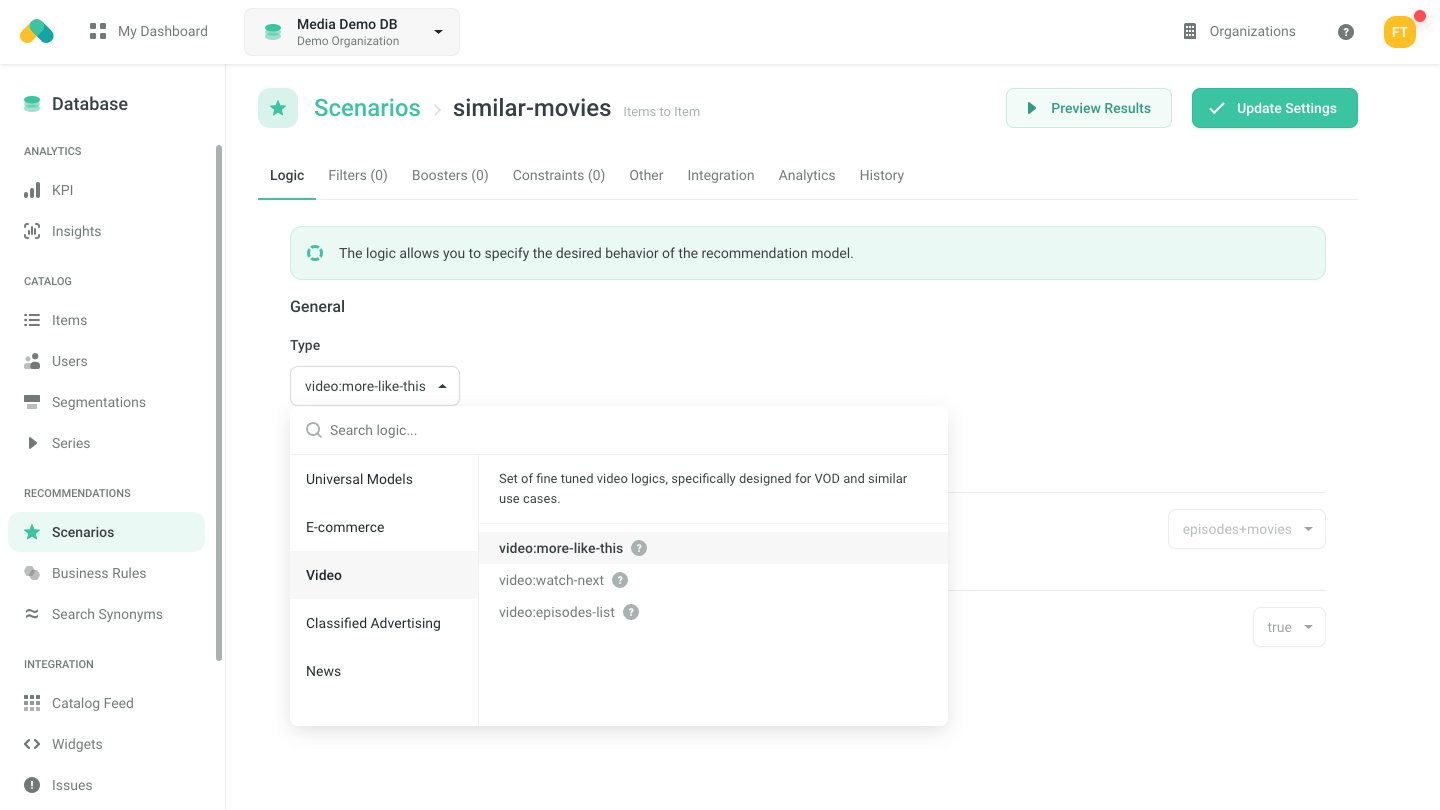
Filters
Requesting Recommendations
There are three ways to get recommendations.
- No-Code Widget - create a No-Code Widget using the visual editor in the Admin UI.
- Widget SDKs - use the SDK for a Carousel, Grid or Feed to display the recommendations in the design of your choice. Use the Recommend Items to Item endpoint when initializing the widget.
- API SDK - request the Recommend Items to Item endpoint of the Recombee API using an SDK of your choice.
For more information navigate to the Integration tab of the Scenario in the Admin UI.
